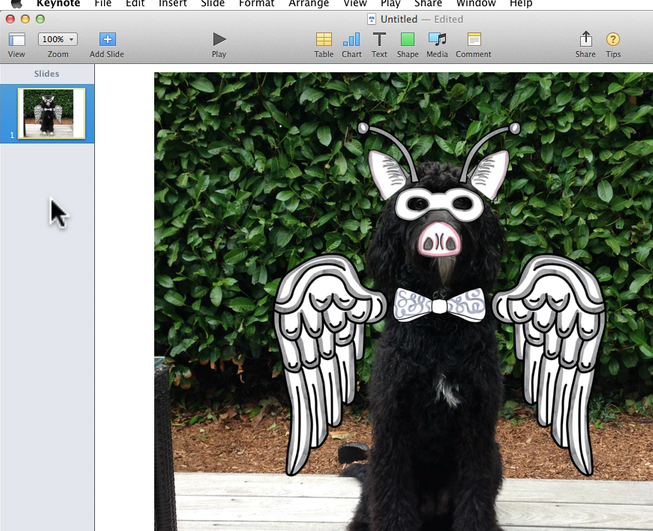Guide entry section:
Image:
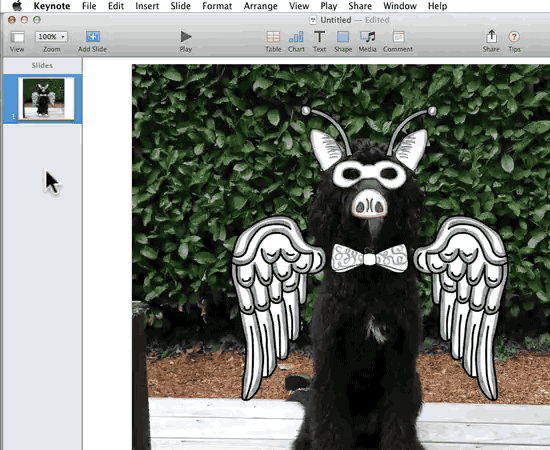
Guide Entry Text:
Your Creature is looking awesome. Now it's time to save and share it.
There are two options for saving your creature as an image:
- Take a screenshot of your creature
- Save an image via PowerPoint or Keynote
1. Take a Screenshot of Your Creature
Screenshot or "screen capture" tools are very popular and easy to use. They simply take a digital picture of anything that appears on your computer screen. All you have to do is open the presentation slide and snap a picture of your Creature as a digital image. Below are a few options:
Mac:
Macs come with screen capture tools built-in. To enable the tool, use the keyboard combination below. Once you select an area to capture, the image will be saved to your desktop.
Command + Shift + 4
PC:
Windows also comes with built-in screencapture tools, but I don't recommend them for this situation. Instead, try one of the free tools below for Mac or Windows:
2. Save an image via PowerPoint or Keynote:
Use PowerPoint to save a slide as an image:
- Open the slide with your Creature
- Select all the images on the slide at once (CTRL/Command + A)
- Right-click and select "Save as Picture"
- Save the image on your computer
Using Keynote to save a slide as an image:
- Open the slide with your creature
- Go to File --> Export to--> Image
- Use Format JPG or PNG and click "Next..."
- Save the image on your computer
This animation shows you the steps in Keynote:
poster image: